How To Create & Restore Backups In CPanel ?
You can easily change the style of your cPanel control panel.
If you use our cPanel for your hosting then cPanel provides a very simple yet powerful tool for creating and restoring backups. This tutorial is a walk through of how backups can be created and restored using cPanel Backup Wizard option.
Go to cPanel >> Files >> Backup Wizard
Click on the Backup Wizard option. This will take you the Backup Wizard page which gives two options.
- Backup
- Restore
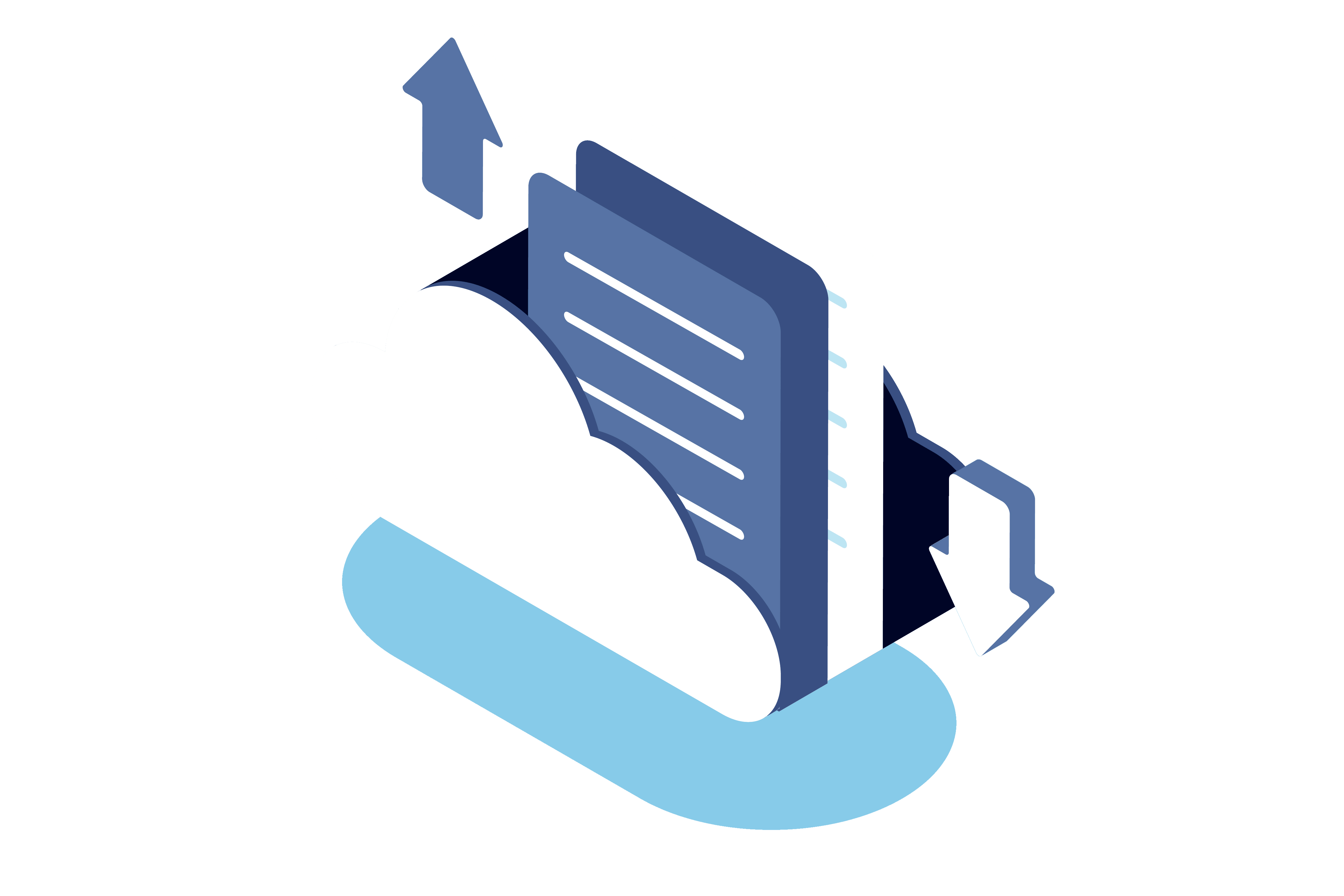
Backup feature allows you to create partial or full backup which can be downloaded to your local machine or it can be transferred to a remote server or machine via FTP. We will go through how that can be done later in this tutorial. This is useful when you are looking for a server migration or if you want to keep local backups.
Restore feature allows you to restore the previously taken backups or the backup taken from some other server in cases like server to server migration.
We will go with the Backup option first. Click on ‘Backup’. This will give you the following backup options.
Full Backup
In the above screenshot, as you can see there is Backup destination option with which you can download the backup in the home directory of that particular cPanel account.
There is an option for Email alerts. If you set the notification Email address, you’ll receive mail notification once the backup process is complete.
Above screenshot shows the Remote FTP server Backup destination option. You just need to set the following:
Remote Server: FTP hostname or IP Address
Remote User: FTP username
Remote Password: FTP password
Port: FTP port (default data port of FTP is 21)
Remote Directory: Set the name of the directory in which you need to keep the backup.
Partial Backup
You may select from the options:
Home Directory
MySQL Databases
Email Forwarders and Filters
If you click on the ‘Download’ button, backup will be downloaded in your local machine.
We can move on to the cPanel >> Files >> Backup Wizard >> Restore option.
This option allows you to restore the Home Directory of the cPanel account, MySQL Databases and Email forwarders.
You just need to select the backup from your local machine and click Upload button.
